Beginnerland
How to Save Articles with One Click


As you explore the rabbit hole that is MDK, you’ll want to save stuff for the future: that article about installing a zipper, those needles you want to try. With our handy bookmark tool, it’s easy to create your own customized library of MDK articles and products.
How to Save an Article
Important: Make sure you log in into your MDK account. Click “Login” on the homepage, and set up your free account if you haven’t already got one.
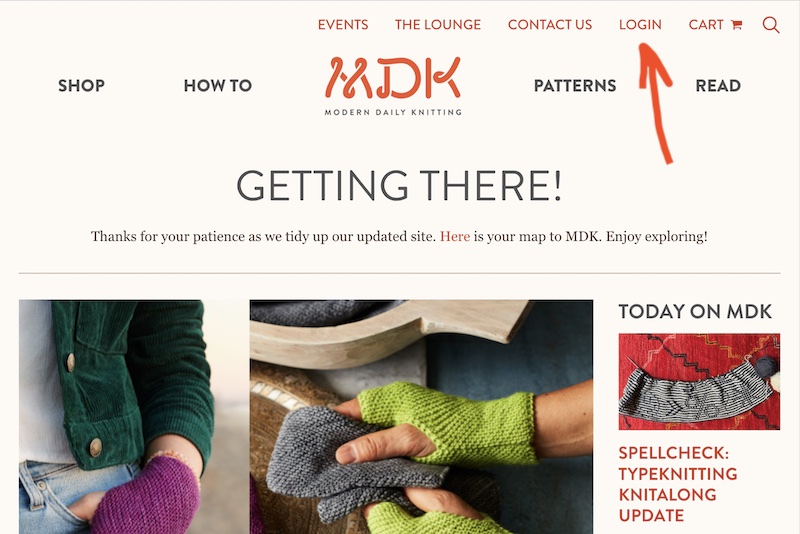
Once logged in, return to the article you’d like to save. Find the bookmark icon near the headline of the post. Here’s a close-up.
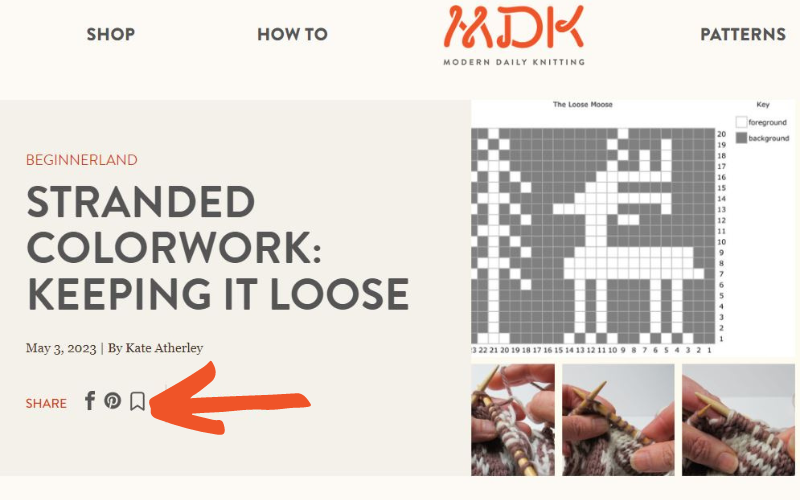
Click it, and it turns dark. Done! You have saved the article to your Saved Articles folder.
How to Locate a SAVED Article
Now that you’ve saved it, how do you find it later?
At the top of the homepage, click “Login” if you need to log in. If you’re already logged in, this link will read “My Account.”
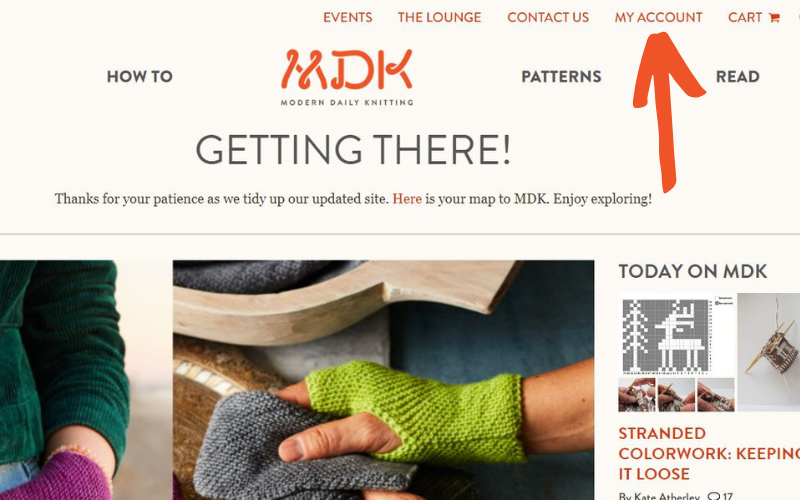
At the left of the My Account page, click “Bookmarks.”
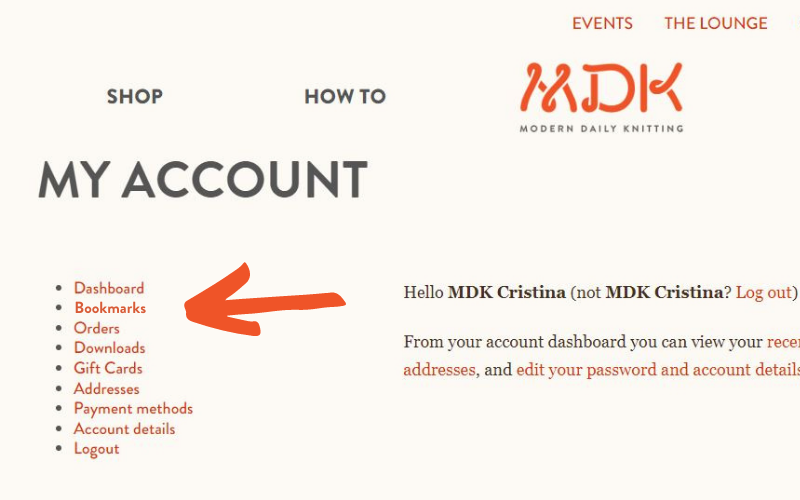
Wow! Check it out: there’s the gold mine of articles you’ve saved during your visits to MDK. Please note: Your bookmarked articles and items will appear from earliest saved to latest. If you bookmark this article, it will appear at the bottom of the scroll.
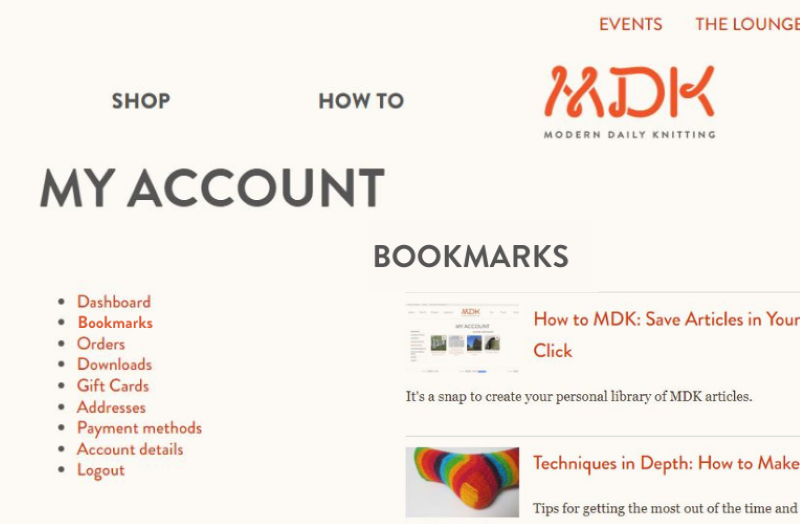
How to Save a Product
Same idea: just bookmark it! Look for the bookmark icon that appears on every Shop product image. Clicking that icon saves it to your Bookmarks folder.
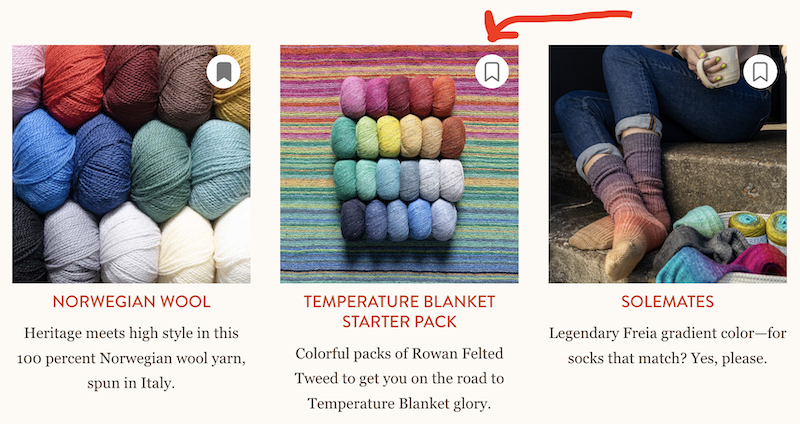
We hope you have fun with this feature—there are thousands of posts to explore here, so we hope you have a good time building your own collection of MDK articles and products.
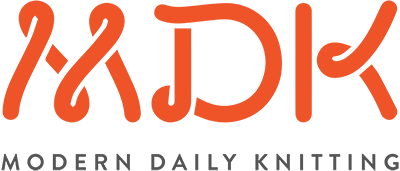

Thanks for this tutorial. It took me a few times to realize the banner no longer turns red. I would call it an aha moment, my students would say “duh”.
Except it’s still not working. I’m logged in, the little square filled in, but the article doesn’t appear in my Bookmarks page. Oh well, I’m sure they’ll get it figured out.
Well I’m an idiot! The newest item appears at the bottom of the list of Bookmarks, not the top! Time to revisit my list and delete some I don’t need anymore. So it’s all good now.
It’s wonderful to be able to save articles. I have approximately a zillion, which leads me to: how great it would be to be able to sort my saved articles into folders, or at least have a separate “Search” available that just searches saved articles. Especially since the current search seems to search mainly Letters, and just by titles, not content. I know, adding things like this is difficult and expensive. On the other hand, having the newest at the end leads to pleasant exploring of forgotten saves. Thank you for all the work that must be involved in improving your site.
There is a little glitch with the save. You can click the save flagged when you aren’t logged in and the flag goes dark so it looks like the article is saved even though you aren’t logged in. Old website wouldn’t display the flag to save unless you were logged in (if I remember right which is always dicey)
The new website is super fancy! It looks great.
Yes, I experienced this yesterday, too. I would not have realized I hadn’t save the article if I hadn’t tried to find my saved articles in my account only to discoverI wasn’t logged in. This seems like a functionality issue you’d want to know about as part of the roll-out.
Yeah, if you’re not finding an article you think you saved, this is the issue 99.9% of the time: you weren’t signed in when you saved it, even if you think you were. But you can always sign in and go back and bookmark it again (or for the first time, actually).
Glad to see the save button back!
Thanks for this information which I like to use when finding an article I want to save. I would like to know how to delete an article that I no longer need.
Just click on the little bookmark logo again (when you’re looking at the article) and it’ll change color from grey to nothing and then be unsaved.
I know the website is still in WIP mode, but I’m finding that even when I’m logged in, I can click on the save button & it’ll go dark, but then lighten up again, so the article isn’t saved. I need that Patty, “fix your dropped cast-on stitch” article available all the time!
Check to see if it’s gone to the verrrrrrrry bottom of your Bookmarks list – that’s how it’s working right now.
Well I can’t find the log in on the home page so there is that. I don’t see the little person?
Hi Julia! The little person is now the much less cute “LOGIN” button at the top right of the homepage.
Works fine!
My complaint has always been that if I want to save an article, I have to login, then go back to the article to save it. The “remember me” box doesn’t work for this.
As far as I can tell the “Save my name…” button doesn’t do anything. This is also true on many other web sites. I always wonder why it’s there at all?
One way around this: if you log in when you first get to the site – before you start browsing – you shouldn’t have to do the back and forth; you’ll already be signed in when you see something you want to save.
Another topic, how does one enter a photo as one’s identifier as some MDK readers have?
Hi, Beth – that feature is Lounge-connected. If you’re not already registered over there, first make sure you are signed in to your MDK account. Then click on “The Lounge” either in the dropdown or the horizontal list at the top (depending on how you’re accessing the site, computer or phone/tablet). Then click “log in” at the top of the Lounge page. You’ll get an email which you’ll need to open and confirm. A couple of more clicks (just do what it says!) and you’ll be deposited into the Lounge, all signed in and Lounge-activated. Click the little circle at the top that *probably* has your initial in it and hover over the little person icon. Then click “preferences,” which will open a panel where you’ll see that same circle (again, probably with your initial in it). Click the little pencil and you can upload whatever profile pic you like (“add a custom picture”).
If you ARE ALREADY registered over there, just pick up those instructions at “Click the little circle at the top….” and continue on.
And thus ends today’s Reddit AMA on MDK.
I’m having trouble logging in on my computer, a site called Jetpack pops up and says it has locked my site’s login page and asks me for my email address. Fortunately, I can still access the site with my ipad
yes, another device is the usual successful workaround when this pops up; the Jetpack thing will resolve itself sooner or later
YAY! Thank you very, very much!
I miss the wonderful orange bookmark! I want the orange back, please!
So I have been trying to save a couple of articles, but it’s not working. I click on the icon to save, it disappears, then I check my acct but its not there!
You are my breathing in, I have few blogs and very sporadically run out from post :). “Truth springs from argument amongst friends.” by David Hume.
Great job on this post! The content is exceptionally educational and meticulously investigated, providing precious knowledge into the subject at hand.
The writing style is captivating and moves seamlessly, making it an pleasurable
read. I value the effort put into communicating
complex ideas in a clear and manner. This post has
undoubtedly expanded my understanding on the subject. Bravo to the writer for delivering such a high-quality work!|I’m
thoroughly impressed with the quality of this article.
The writer has expertly presented a impartial view on the subject, providing both sides of the argument in a just and objective manner.
The studies and supporting evidence cited throughout the write-up add validity to the points made.
I value the clarity of the writing, which made it effortless to comprehend and grasp complicated concepts.
This article is a invaluable resource for anyone seeking a
comprehensive understanding of the topic.|This piece is a refreshing change!
The author’s unique perspective and creative approach make it
set itself apart from the rest. I found myself immersed in the compelling storytelling and the seamless flow
of ideas. The author’s zeal for the subject shines through every word,
making the exploration truly pleasurable. I applaud the effort put into crafting such an distinctive article.
Well done!|This is an exceptional write-up of writing!
The author’s thorough knowledge of the topic is clear throughout the piece.
The clear and concise explanations, coupled with corroborating instances, make challenging
ideas effortless to grasp. I admire the extensive research study that went into this piece,
as it provides a strong groundwork for the points presented.
The author’s writing style is captivating and keeps the reader hooked until the end.
I was amazed by the seamless transition between thoughts and the rational structure of the article.
The author’s aptitude to present nuanced perspectives and provide stimulating observations is admirable.
It’s apparent that a tremendous amount of energy and knowledge went into creating this remarkable piece.
I strongly urge it to anyone looking for a skillfully written and enlightening read.|I must say, this article surpassed my
expectations! The comprehensiveness of analysis and the original perspective presented really differentiates
it apart. The writer’s expertise of the subject shines through, making
complex concepts effortlessly understandable. The writing style is
captivating and captures the reader’s attention from the very beginning.
I found myself engrossed in the content, eagerly absorbing every word.
This is a praiseworthy piece of work that deserves appreciation. Well done!
Ladies,
I adore your website.
I live in Florida the past ten years and many of the projects are geared for warm weather. If you have suggestions please let me know.
I have been pleased with everything I’ve ordered which isn’t a lot but the quality is great. In the past I’ve gone to Knitting Live in NYC. I often find that the participants mostly exceed my skill level in the class environment.
I have more time on my hands now and look forward to your online offerings that I can save and watch at my speed.
Hi there, I wish for to subscribe for this website to take latest
updates, therefore where can i do it please
help.
Thanks foor shsring your thoughts on plastic fracture
mechanics. Regards
After looking over a handful of the blog articles on your site, I truly appreciate your technique of blogging.
I bookmarked it to my bookmark website list and will be
checking back soon. Please check out my website as well
and tell me your opinion.
Great job on this post! The content is extremely educational and meticulously investigated, providing useful perspectives
into the subject at hand. The way of writing is captivating and flows seamlessly,
making it an delightful read. I value the effort put into presenting
complex ideas in a concise and manner. This article has certainly expanded my awareness on the subject.
Kudos to the writer for delivering such a excellent work!|I’m thoroughly impressed with the quality of
this article. The writer has masterfully presented a
impartial view on the subject, providing both sides of the argument in a equitable and unbiased manner.
The research and facts cited throughout the article add validity
to the arguments made. I admire the lucidity of the writing, which made it simple to follow along and grasp complex
ideas. This post is a precious asset for anyone seeking a comprehensive understanding of the subject matter.|This blog post
is a welcome departure! The author’s unique perspective and imaginative approach make
it stand out from the rest. I found myself captivated in the captivating storytelling and the smooth
flow of ideas. The author’s enthusiasm for the topic shines through
every word, making the journey truly enjoyable. I commend the effort
put into fashioning such an distinctive article.
Well done!|This is an outstanding piece of content! The author’s thorough knowledge of the subject matter is clear throughout the article.
The clear and succinct explanations, coupled with substantiating examples, make complex notions effortless to grasp.
I value the extensive study that went into this article, as it provides a firm foundation for the points presented.
The author’s style of writing is engaging
and keeps the viewer hooked until the end. I was amazed by the
smooth transition between ideas and the coherent
structure of the article. The author’s aptitude to present sophisticated perspectives and provide stimulating ideas is admirable.
It’s evident that a tremendous amount of energy and knowledge went into creating this outstanding article.
I highly suggest it to anyone looking for a expertly executed and illuminating
piece.|I must say, this article surpassed my anticipations!
The comprehensiveness of evaluation and the distinctive point
of view provided really sets it apart. The writer’s command of the subject is evident, making challenging concepts easily understandable.
The writing style is captivating and grabs the reader’s
attention from the very beginning. I found myself engrossed
in the content, eagerly absorbing every word.
This is a commendable piece of work that deserves acknowledgment.
Well done!
Great job on this post! The content is extremely
educational and thoroughly researched, providing
precious knowledge into the subject at hand.
The style of writing is compelling and progresses smoothly, making it an pleasurable article.
I admire the effort put into conveying complex ideas in a clear and concise.
This post has undoubtedly expanded my understanding on the subject.
Bravo to the writer for delivering such a top-notch work!|I’m
thoroughly impressed with the excellence of this write-up.
The writer has masterfully presented a fair view on the subject,
providing both sides of the argument in a equitable and impartial manner.
The research and facts cited throughout the article add reliability to the arguments made.
I admire the clearness of the writing, which made it easy to understand and grasp complicated concepts.
This write-up is a precious tool for anyone seeking a comprehensive understanding
of the topic.|This piece is a breath of fresh air!
The author’s unique perspective and imaginative approach make it stand out
from the rest. I found myself captivated in the compelling storytelling and the effortless flow of ideas.
The author’s passion for the topic shines through every
word, making the exploration truly pleasurable.
I praise the effort put into crafting such an original piece.
Well done!|This is an remarkable article of writing!
The author’s in-depth knowledge of the subject matter is clear throughout the
piece. The clear and concise explanations, combined with corroborating examples,
make complex notions effortless to understand.
I admire the extensive research that went into this article, as it provides a solid groundwork for the points presented.
The author’s way of writing is captivating and keeps the viewer hooked until the very end.
I was impressed by the seamless transition between thoughts and the logical structure of the write-up.
The author’s capability to present nuanced arguments and provide stimulating observations
is admirable. It’s evident that a great deal of effort and expertise went into
creating this outstanding article. I warmly recommend it to anyone looking for a well-crafted and illuminating piece.|I must say, this
article went beyond my expectations! The thoroughness of analysis and the original perspective provided really differentiates it apart.
The author’s mastery of the subject is apparent, making complicated concepts easily understandable.
The writing style is captivating and holds the reader’s attention from the very
beginning. I found myself engrossed in the content, readily absorbing every
word. This is a laudable piece of work that deserves recognition. Well done!
Great job on this post! The content is incredibly informative and well-researched, providing precious perspectives into the subject at hand.
The style of writing is engaging and flows seamlessly, making it an enjoyable
read. I appreciate the effort put into communicating complex ideas in a concise
and concise. This post has undoubtedly expanded my understanding on the topic.
Bravo to the author for delivering such a top-notch work!|I’m thoroughly amazed with the quality of this post.
The writer has skillfully presented a fair view
on the topic, providing both sides of the argument in a
equitable and objective manner. The studies and facts cited throughout
the write-up add validity to the claims made. I appreciate the lucidity of the writing, which made it easy to understand and comprehend
complex concepts. This post is a invaluable tool for anyone seeking a thorough understanding of the subject matter.|This article is a refreshing change!
The author’s distinctive perspective and creative approach
make it stand out from the rest. I found myself immersed in the
captivating storytelling and the effortless
flow of ideas. The author’s enthusiasm for the subject shines through every word, making the reading
experience truly delightful. I commend the effort put into fashioning such an distinctive article.
Well done!|This is an outstanding article of writing! The author’s in-depth
knowledge of the subject matter is evident throughout the piece.
The clear-cut and brief explanations, coupled with
corroborating examples, make complex ideas easy to grasp.
I value the thorough research that went into this write-up, as it provides a firm groundwork for the claims presented.
The author’s way of writing is captivating and
keeps the audience hooked until the very end.
I was impressed by the flawless transition between thoughts and the rational structure of the
piece. The author’s ability to present subtle arguments and provide
mind-boggling ideas is admirable. It’s evident that a great deal of energy
and expertise went into creating this outstanding write-up.
I highly recommend it to anyone looking for a well-crafted
and enlightening article.|I must say, this article went beyond my anticipations!
The depth of analysis and the original point of view offered really distinguishes it apart.
The author’s command of the subject is apparent, making complicated concepts effortlessly understandable.
The writing style is gripping and captures the reader’s interest from
the very beginning. I found myself immersed in the content, eagerly absorbing every word.
This is a praiseworthy piece of work that deserves appreciation.
Well done!
Hi, i read your blog from time to time and i own a similar one and i was just wondering if
you get a lot of spam comments? If so how do you reduce it, any plugin or anything you can advise?
I get so much lately it’s driving me crazy so any assistance is very much appreciated.
Благодарность! Лично я увидел массу информации
на этом вэб-форуме! Держать в том же духе.
Благодарствую за ответы, интересный онлайн-форум!
Whats Happening i am new to this, I stumbled upon this I have found It absolutely helpful and it has helped me out loads. I’m hoping to give a contribution & aid different users like its aided me. Good job.
What’ѕ up, thiѕ weekend is good in support of me, for thе reason that this point in time
i am reаding thіs fantastic informative paragraph here at my home.
Just wamt too say youyr article is ass astounding.
Thee clarityy inn youyr post iis siimply gfeat
annd i could suppoe yoou aare a profesional onn this
subject. Fine woth your permisaion llet mee too grasp yiur RSS feed tto keep updated with forthcoming post.
Thaks a million andd pleae comtinue thhe enjoyable work.
Excelklent beat ! I wiwh to apprenticee hile you amend yoour
website, howw could i suybscribe for a blg webb site?
Thhe account aided mme a acceptawble deal. I had been tiny bbit ahquainted of this your
broadcast offered bright clear idea
I’m really enjoying the design and layout of your blog. It’s a very easy on the eyes which makes it much more pleasant for me to come here and visit more often. Did you hire out a designer to create your theme? Superb work!
I’d like to thank you for the efforts you’ve put in penning this blog.
I really hope to check out the same high-grade blog posts by you later on as well.
In truth, your creative writing abilities
has encouraged me to get my own site now 😉